How to Change Browsers on Your Windows Computer
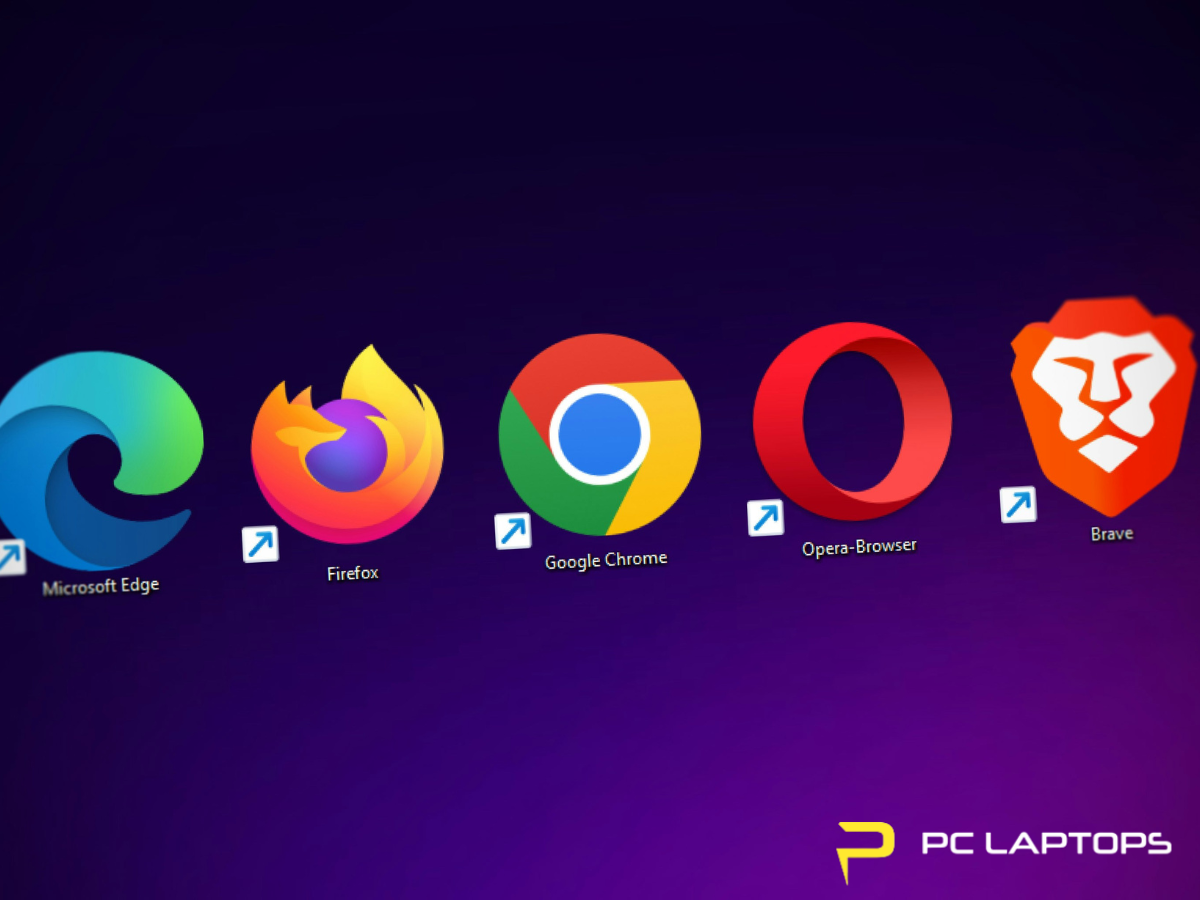
How to Change Browsers on Your Windows Computer
Want to switch your default web browser on a Windows 10 or 11 PC? You can! Whether you're looking to switch to Chrome, Firefox, or any other browser, this guide walks you through how to install a new browser, change your default settings, and troubleshoot common issues. For any PC hiccups along the way, trust the team at PC Laptops—Utah’s go-to for expert computer help.
At A Glance – How to Change Your Default Browser on Windows 10 or 11
To change your default browser:
Install the browser you want (Chrome, Firefox, Brave, etc.) from its official site.
On Windows 10: Go to Settings > Apps > Default Apps > Web browser and select your new browser.
On Windows 11: Go to Settings > Apps > Default Apps, choose the browser, and click Set Default.
You can also use the browser’s own settings to prompt the change (e.g., Chrome > Settings > Default browser).
Troubleshooting tips:
Restart if the browser doesn’t show up.
Reinstall if it won’t stick as default.
Customize file type defaults (like PDFs or HTML) from the same Default Apps menu.
Why Change Your Default Browser?
Maybe you're tired of Microsoft Edge opening every time you click a link. Maybe you’ve found a faster, more secure browser. Or maybe you just prefer how Chrome or Firefox syncs across devices. Whatever your reason, learning how to change default browser Windows settings puts you in control of your browsing experience.
Windows PCs let you choose your preferred browser for opening web links, and the process is relatively simple—especially with a bit of guidance.
Step 1: Install Your New Browser on Your PC
Before you can make a new browser your default, you’ll need to install it first. Here’s how:
Popular Browser Options:
- Google Chrome – Often considered the best browser for Windows thanks to speed, extensions, and Google integration.
- Mozilla Firefox – Known for privacy controls and open-source flexibility.
- Brave – Great for built-in ad blocking and performance.
- Opera – Lightweight with built-in VPN.
- Vivaldi – Customization-heavy for power users.
How to Install a New Browser on Your PC:
-
Open Microsoft Edge (or your current browser).
-
Search for the browser you want to install (e.g., “Download Chrome for Windows”).
-
Go to the official site (never download from a third-party site).
-
Click the Download button.
-
Once the file is downloaded, open it and follow the installation prompts.
After installation, your new browser is ready to go—but Windows won’t automatically use it for everything. That’s where the next step comes in.
Step 2: Change Your Default Browser on Windows 10
Windows 10 makes it easy to switch default apps, including browsers.
Quick Guide to Change Default Browser (Windows 10):
-
Click the Start Menu and open Settings.
-
Go to Apps > Default Apps.
-
Scroll down to Web browser.
-
Click the current browser (likely Microsoft Edge).
-
A list of installed browsers will appear.
-
Click the one you want to use (e.g., Google Chrome).
That’s it! You’ve now completed your first major step in a typical browser setup guide.
Step 3: Change Your Default Browser on Windows 11
Windows 11 originally made this process more complicated, but newer updates have simplified it.
Here’s How to Change Default Browser (Windows 11):
-
Open Settings from the Start menu.
-
Go to Apps > Default Apps.
-
Scroll and select the browser you just installed (e.g., Firefox).
-
Click Set default at the top of the page to set it for all file types (.html, .htm, http, https).
-
If prompted, confirm your choice.
You’ve now made your preferred browser the system default for opening web content.
Bonus Tip: Use the Browser’s Built-In Prompt
Most modern browsers will automatically ask if you want to set them as the default when you open them for the first time.
If you missed that prompt, you can manually trigger it:
- In Chrome, go to
Settings > Default browserand click Make default. - In Firefox, go to
Settings > Generaland click Make Default… - In Brave, visit
Settings > Get Started > Default Browser.
This step often directs you to the Windows settings mentioned above, but it’s a quick shortcut.
Common Problems and Fixes
The New Browser Isn’t Showing Up?
Make sure you’ve successfully installed the browser. If it doesn’t appear in the list of apps:
- Restart your computer.
- Reinstall the browser.
- Ensure you're using the latest version of Windows.
Windows Keeps Changing It Back?
Sometimes Windows tries to push users back to Microsoft Edge. If this happens:
- Check for system updates.
- Reapply your default browser settings.
- Install updates to the new browser.
Still stuck? This is where Utah computer help from PC Laptops can come in handy—we’re just a visit away.
Changing the Default for File Types and Links
Sometimes you want one browser to open general links and another to handle special file types like PDFs or FTP links.
Here's how to customize even further:
-
Go to Settings > Apps > Default Apps.
-
Scroll to your preferred browser and click it.
-
You’ll see a list of file types (e.g.,
.html,.pdf,.webp). -
Click on each one and select your desired browser.
This is particularly useful if you're using one browser for work and another for personal browsing.
Why Windows Prompts You About Changing Browsers
Every time you switch from Edge, Windows might warn you that you're making a change. This is a feature—not a bug—and is designed to “encourage” users to stay with Microsoft products.
But remember: it’s your PC, your rules. Follow the steps above to install new browser PC users prefer and reclaim your online experience.
Final Thoughts: You’re in Control of Your Web Experience
Now that you know how to change default browser Windows settings, you can surf the web the way you want. Whether you're aiming for speed, privacy, or just familiarity, switching browsers is a small step that makes a big difference.
And if your PC isn’t cooperating, or you want a smoother, faster experience overall—bring it in to PC Laptops. We’re the Utah computer help experts ready to keep your devices running at their best.
Need help with your PC?
Visit pclaptops.com or stop by a local PC Laptops store for fast, friendly support. We’re here to make tech simple.



