PC Laptops Blog

Choosing Ideal Internet Explorer Alternative
Choosing Ideal Internet Explorer Alternative
For many people who grew up with and have mostly utilized Windows-based computers for some or all of their lives, the use of Internet Explorer as your primary web browser may have been something of a constant for you. As many in your position have begun to realize, however, there are several alternatives out there when it comes to web…

Computer Password Recovery Tips and Methods
Computer Password Recovery Tips and Methods
There are a few common precautions that are important to take for your computer's protection but can also be a bit annoying to deal with, and password recovery is a great example. Because passwords are such a common source of attack from hackers and other cybercriminals, changing them regularly is important - and if you have lots of passwords, you…
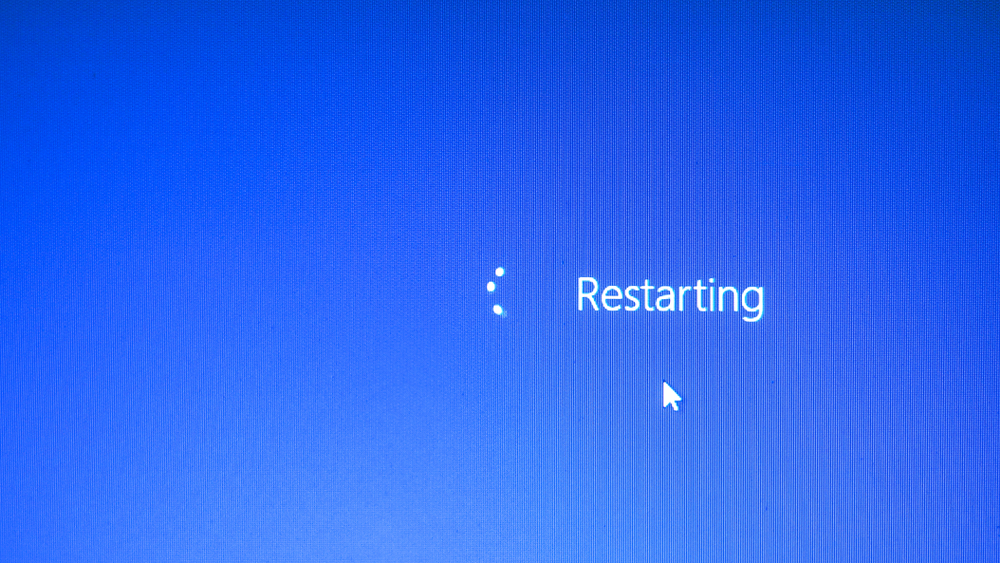
Causes of Frequent Computer Reboots
Causes of Frequent Computer Reboots
There are certain processes that computers have to undergo periodically to maintain optimal operations, but that may also signal concern if they are happening too frequently. A great example here is the process of computer rebooting, or restarting - while this is often necessary for various updates or other computer upkeep needs, there are situations where too-frequent reboots may indicate…
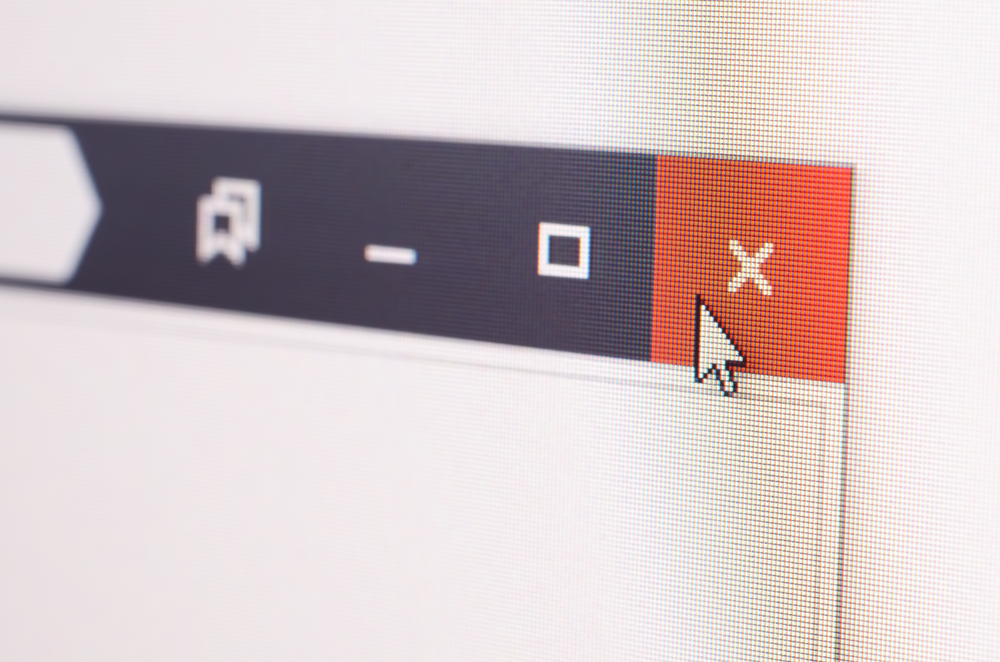
Basics of Closing Tabs on Your Computer
Basics of Closing Tabs on Your Computer
There are a few practices that are quite common among computer and internet users today, and one of the most well-known here is the use of multiple tabs within an internet browser. Whether to keep track of multiple tasks, come back to work later or for any other purpose, using multiple tabs during a standard day is normal - but…

Computer-Based Scams to Steer Clear Of
Computer-Based Scams to Steer Clear Of
While we all wish it were not the case, the simple reality is that scammers and dishonest individuals or entities are a part of our everyday world. And among several mediums scammers often use to try and pull off their schemes, computer sand various similar devices are common examples.
At PC Laptops, we're here to not…

What to Know About Built-In Virus Protection
What to Know About Built-In Virus Protection
When it comes to protection from viruses and other software threats for your computer devices, most people tend to be at least somewhat familiar with antivirus software that you purchase from a vendor and install on your machine. Another common type of virus protection that's often quite robust and valuable, however, is built-in antivirus protection that comes with many machines.
At…

Debunking Common Myths on Computer Viruses
Debunking Common Myths on Computer Viruses
When it comes to your computer's software programs and regular operations, likely the single most well-known threat you're looking to avoid is the realm of viruses. However, because they're so well-known, a number of incorrect myths have actually sprung up about computer viruses over time - and knowing how to separate these from facts is important for protecting your devices.
At…

Protecting Your Laptop During Holiday Travel
Protecting Your Laptop During Holiday Travel
There are a few things that tend to increase for some people during the holiday season we're just entering, and travel is definitely on this list in many cases. If you're traveling and bringing along your laptop computer, whether for work, personal or anything in between, knowing how to protect your device is very important. At PC Laptops, we're here…

Qualities of a Great Business Travel Laptop
Qualities of a Great Business Travel Laptop
There are several main reasons why you might be looking for a new or upgraded computer, and work is one of the top examples here. A laptop is often the best option when it comes to a work computer, and particularly so for those who know they will be traveling a lot and require their device with them at all…

Preventing Ransomware Attacks on Your Computer
Preventing Ransomware Attacks on Your Computer
The kinds of threats facing computer and internet users are ever-shifting in today's world, and one type that's on the rise in recent years and expected to continue this path is ransomware. What exactly is ransomware, and how can you protect any devices you utilize - plus the personal data and information you keep on them - from these risks?…
